Google Cloud Monitoring
Google Cloud Monitoring FAQs
Please visit: FAQ's for Destinations to find the most frequently asked questions for the Google Cloud Monitoring Destination
Overview: How do I configure this destination?
Google Cloud Monitoring and Cloud Resource Manager APIs
Before continuing with the setup process, the Google Cloud Monitoring API and Google Cloud Resource Manager API will need to be enabled. For further instruction, please visit Enabling the Monitoring API and Enabling Cloud Resource Manager API
In order to configure a Google Cloud Monitoring destination, you will need to create an IAM Service Account with the Monitoring Admin role. For more information on this process, see IAM Service Account.
Once this is completed, you will need to download the private key json file associated with that service account. The contents of this file should be copied to the Application Credentials field in BindPlane.
Before saving the destination, you will need to perform a test connection, which will verify that the Application Credentials supplied are valid and possess the appropriate monitoring role.
Walkthrough: Creating the Service Account for your GCP Project
GCP IAM Create the Service Account
Use GCP IAM Service Accounts to create a new account.
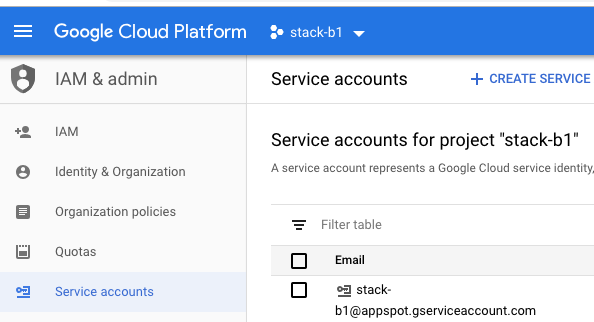
Fill out the Service Account Details
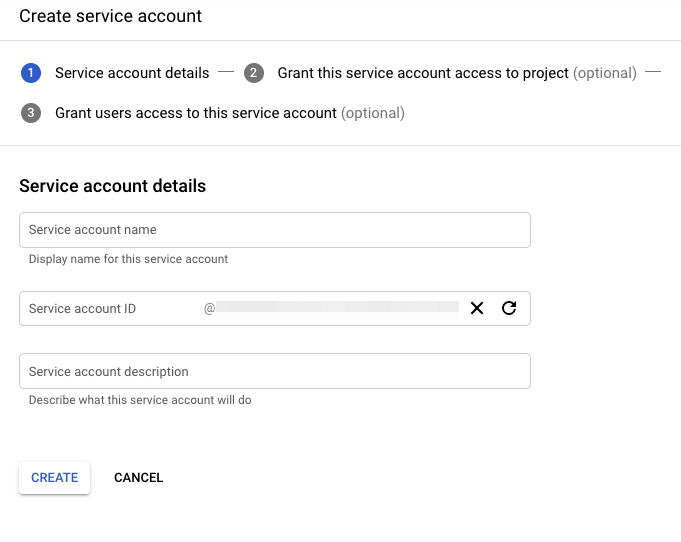
Give this Service Account the Monitoring Admin and Logs Writer Roles
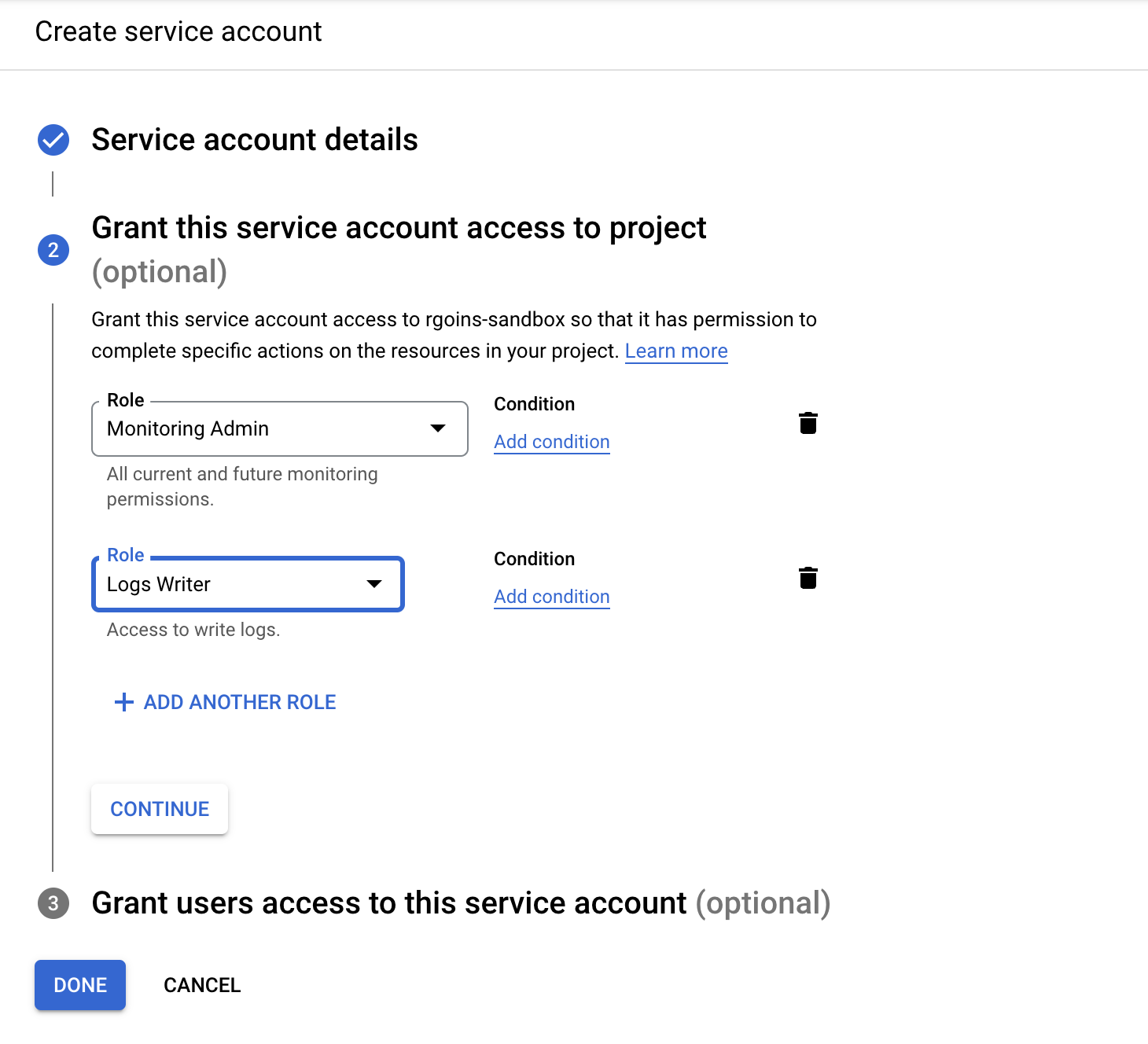
Click "Continue" and "Done" to finish creating the service account
Generate and Download the JSON private key.
-
After you create the service account you'll be on a page that lists your service accounts. Click on the email of the just created service account to modify that user
-
Click on the "Keys" tab -> "Add Key" -> "Create new key"
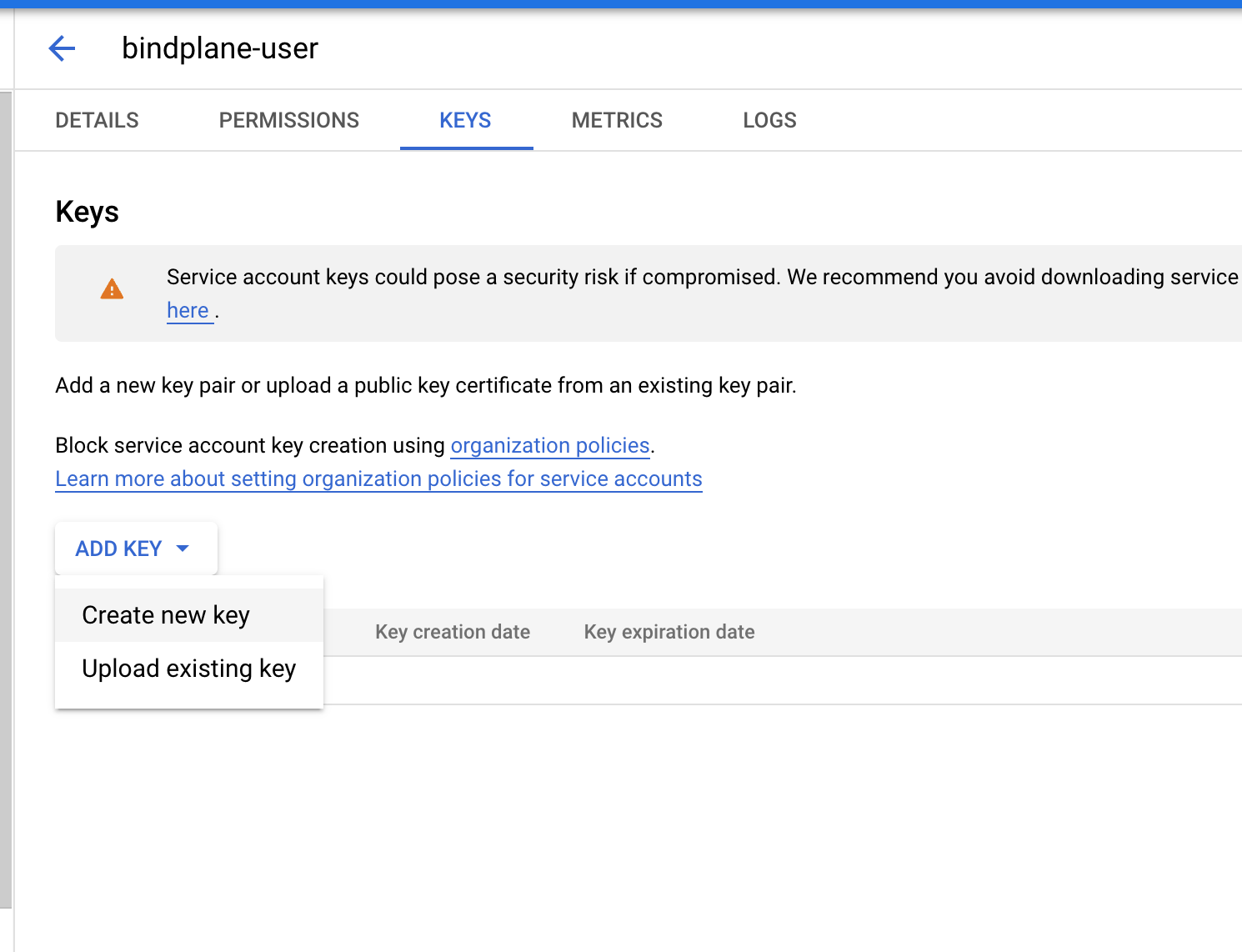
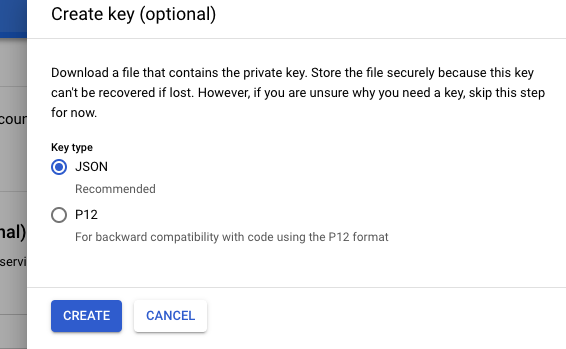
This will create and download a json file with your private key
Copy JSON file contents to BindPlane Google Cloud Monitoring destination

How do I find my data?
Integration data is sent using the Google Cloud Custom Metric API.
Within Google Cloud Monitoring, BindPlane metrics will be associated with the bluemedora Monitored Resource type. The namespace of each metric will be formatted as /{integration}/{resource}/{metric}.
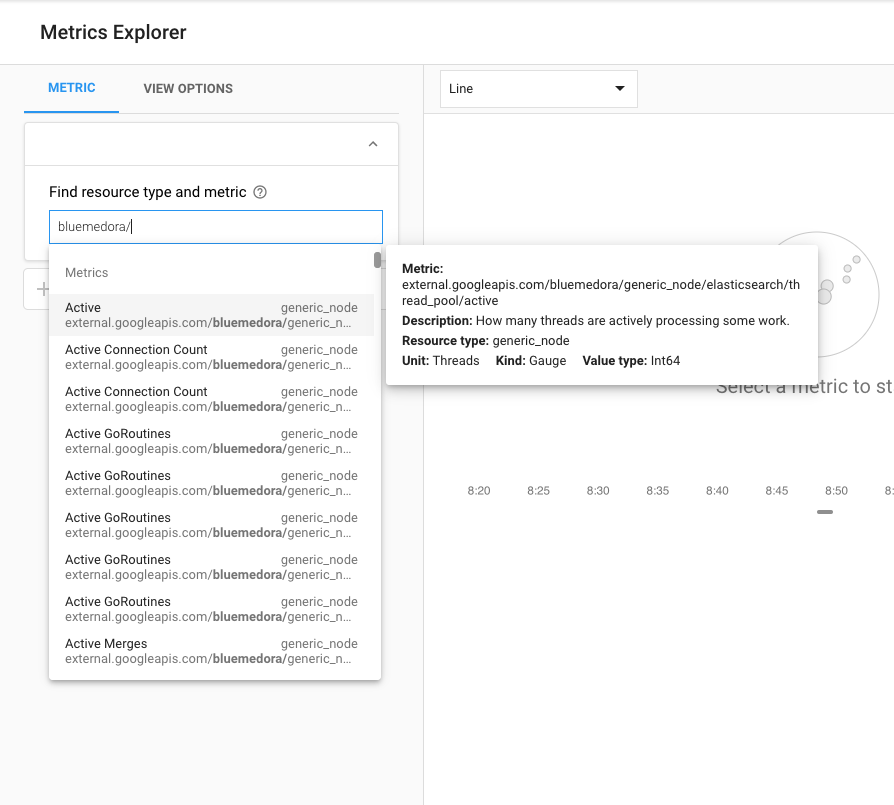
Updated almost 3 years ago
