Add
- Click the ‘Add Destination’ button.
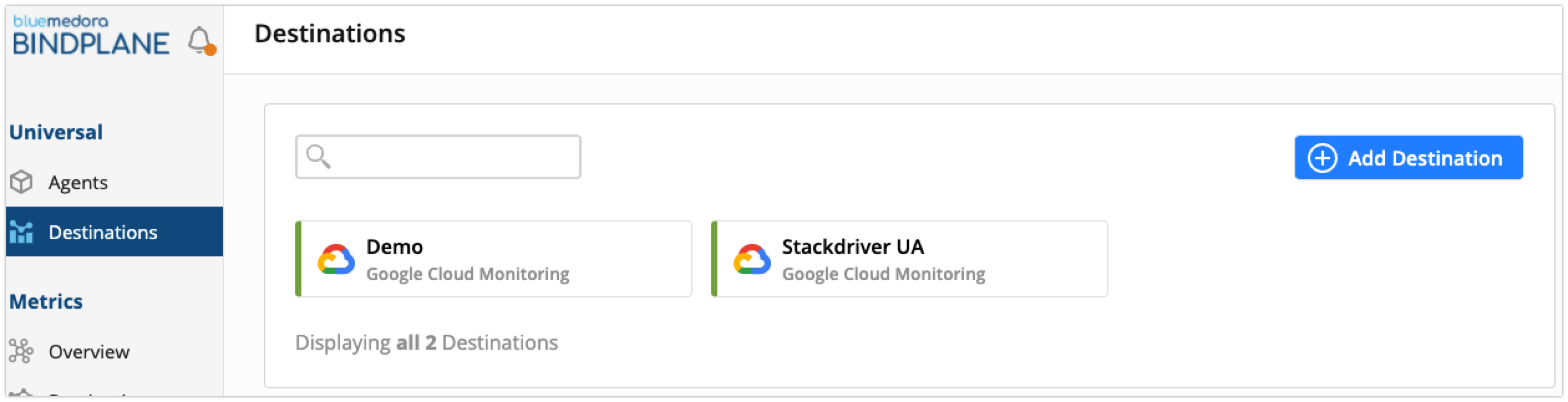
- Choose Destination type. Google Cloud is the only destination available initially.
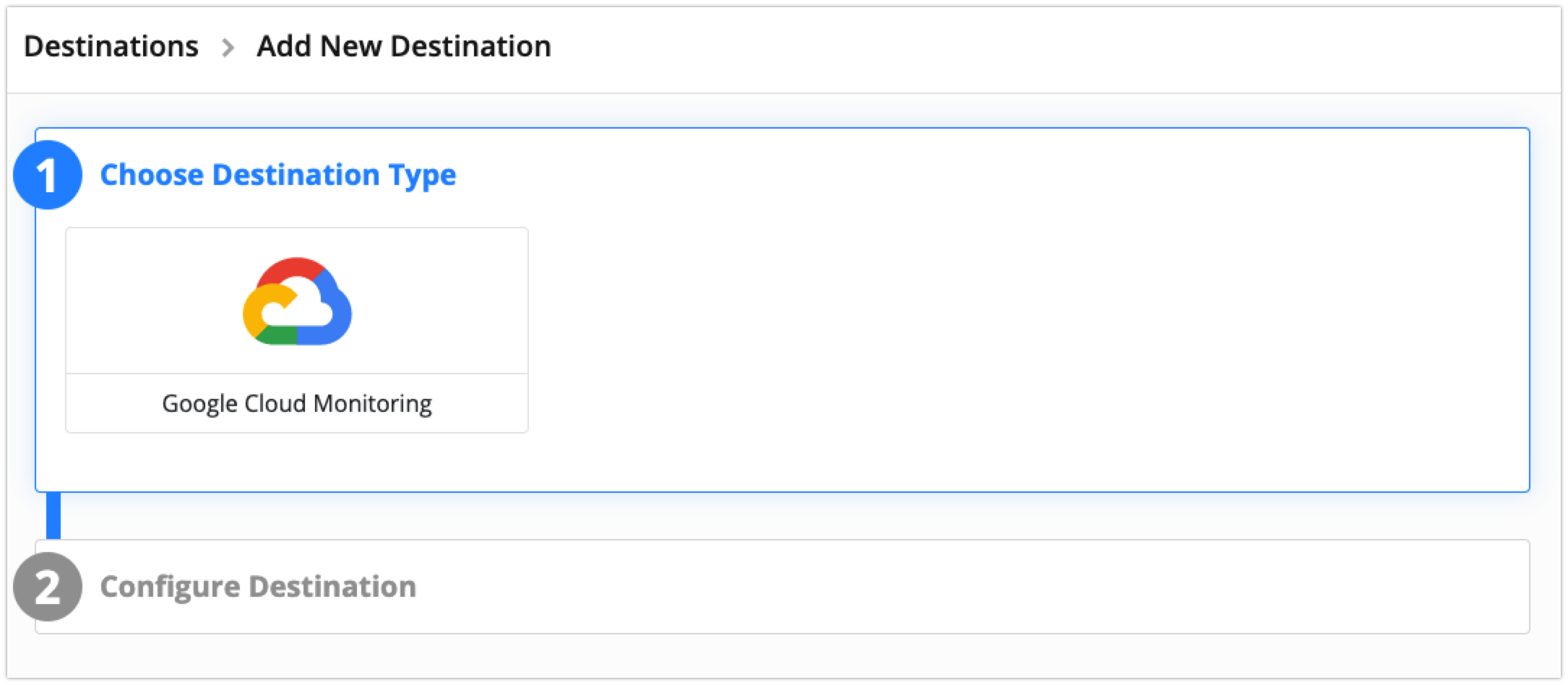
- Enter Name for the destination. Paste Application Credentials JSON key from google cloud. See https://docs.bindplane.bluemedora.com/docs/google-stackdriver for instructions on how to configure Google Cloud service account and get JSON key. Once you have the key continue through the steps as they differ a bit from steps included in the link above.
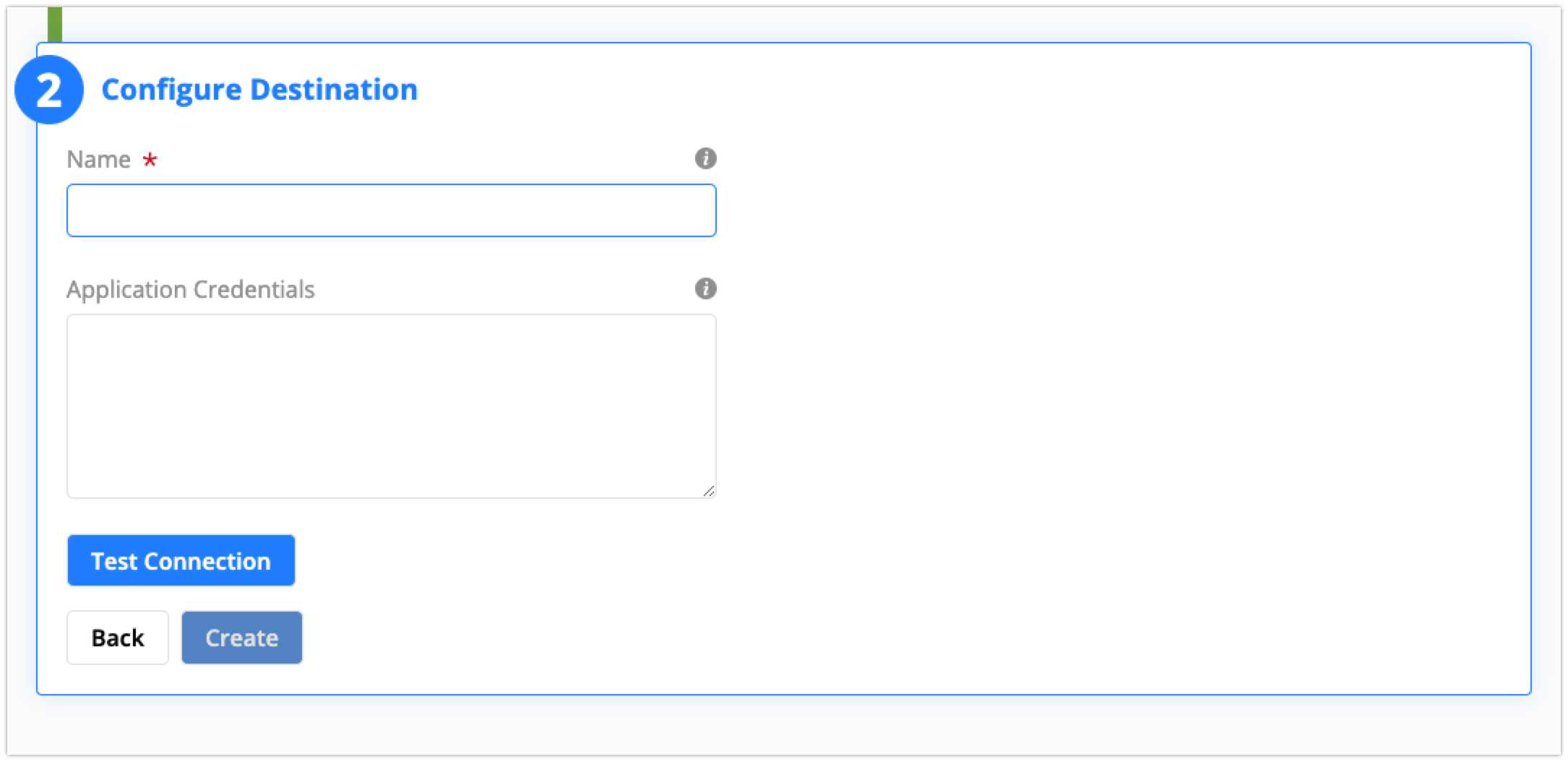
- Click the ‘Test Connection’ button. If the key is valid and the permissions are correct then you see a green box indicating success test. Click the ‘Create’ button.
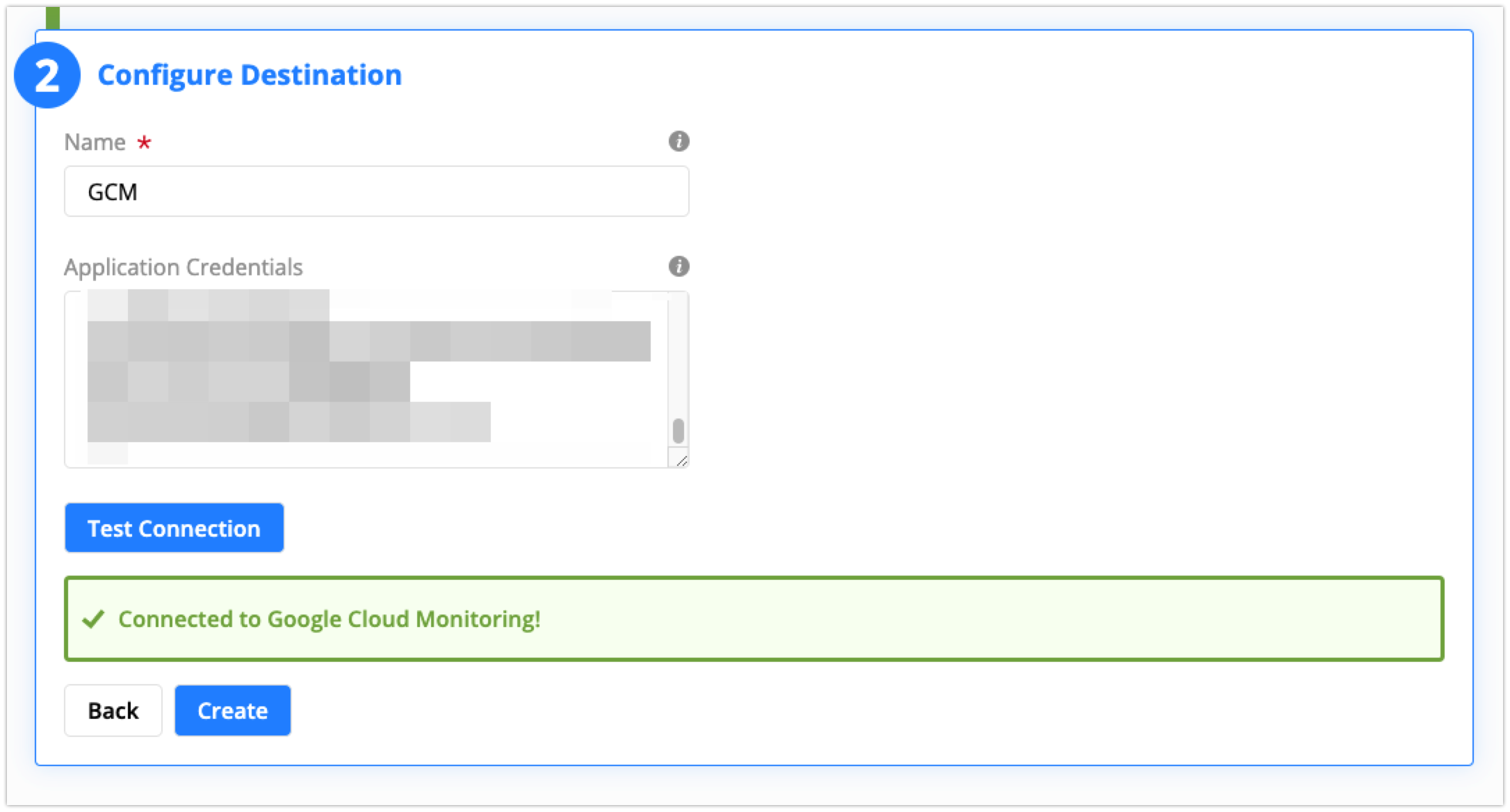
- If it is unable to successfully pass the test with Google Cloud you will see a Red box that indicates the error received. Please ensure you have followed the steps here https://docs.bindplane.bluemedora.com/docs/google-stackdriver. Otherwise reach out to customer support through the chat widget in the bottom right corner.
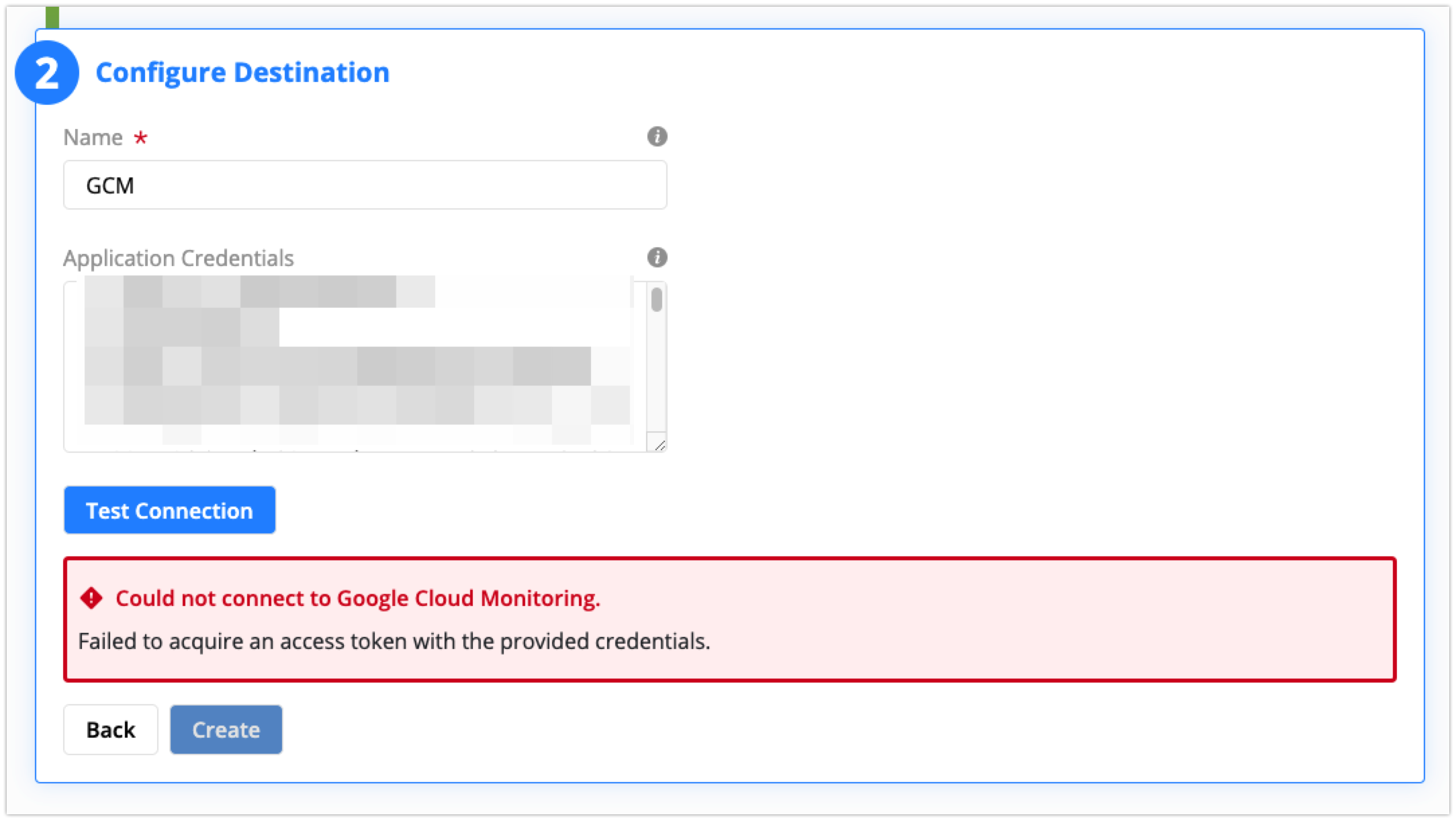
Updated over 4 years ago
